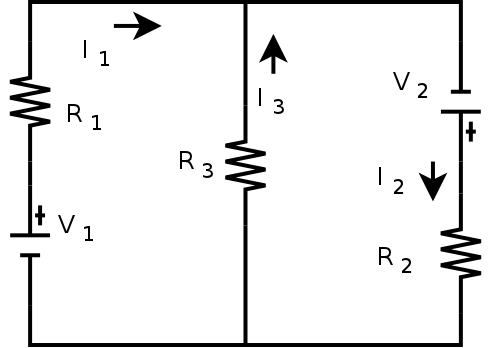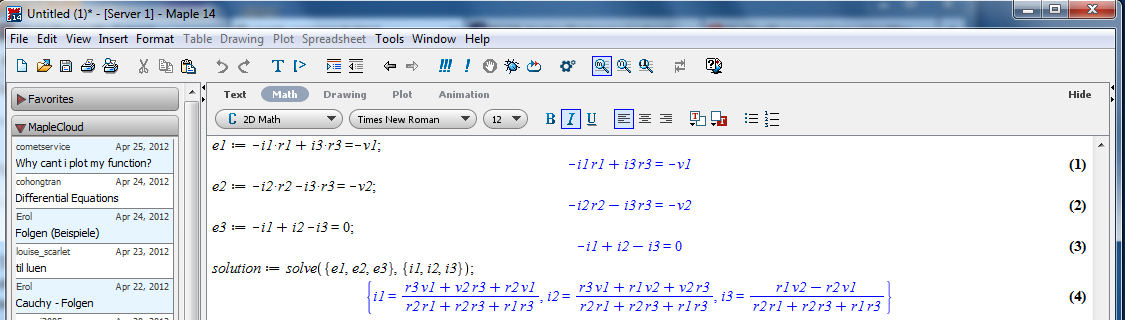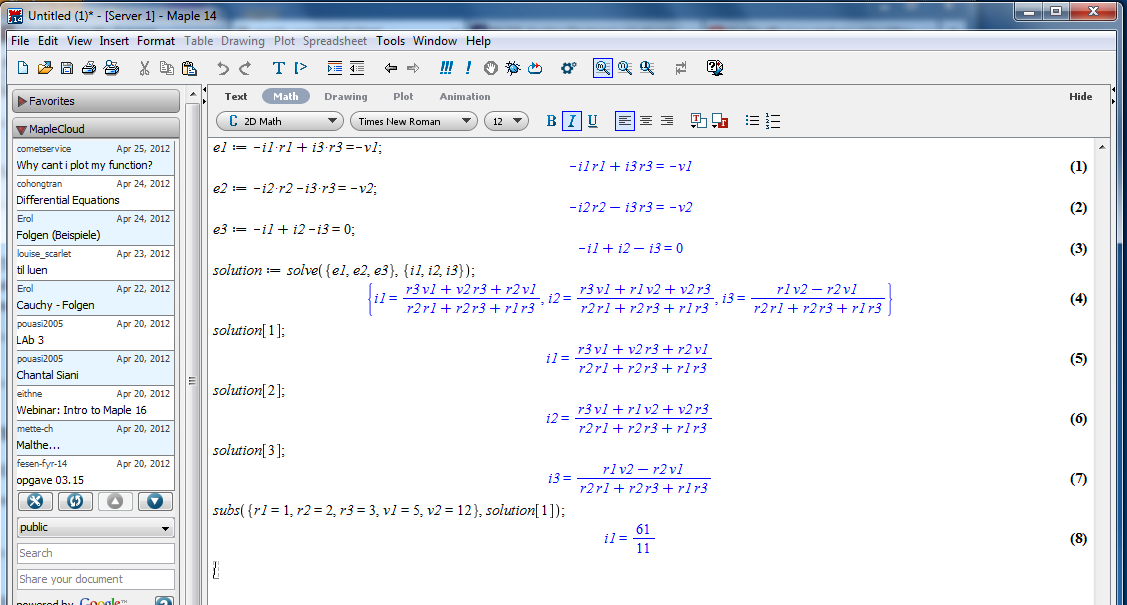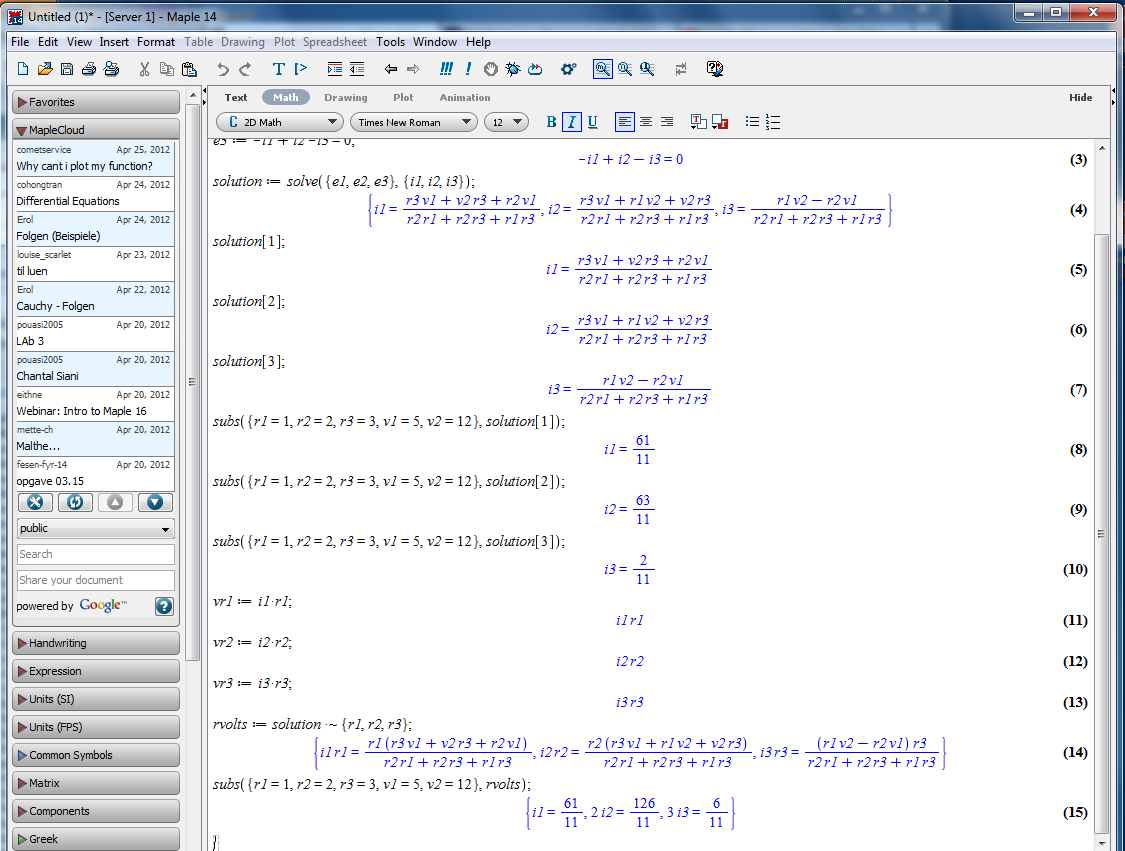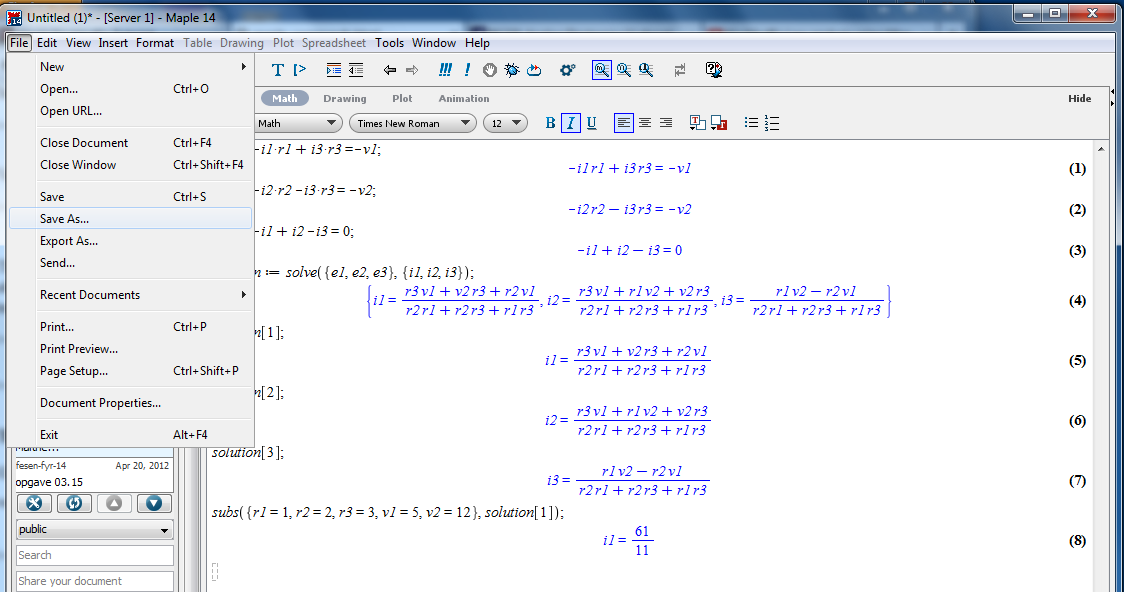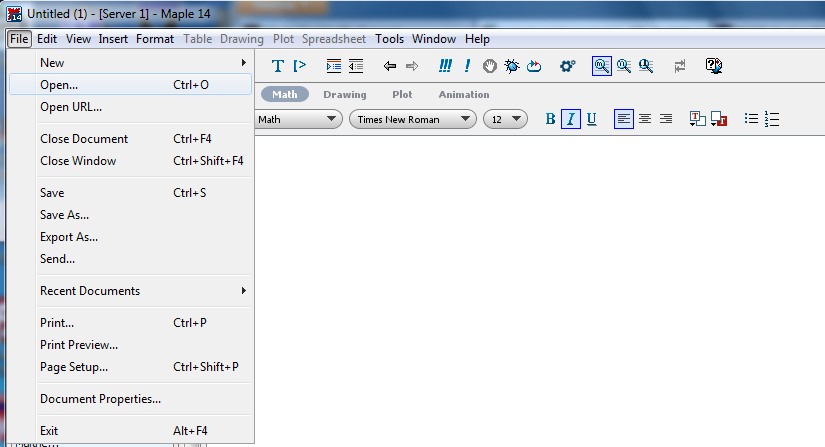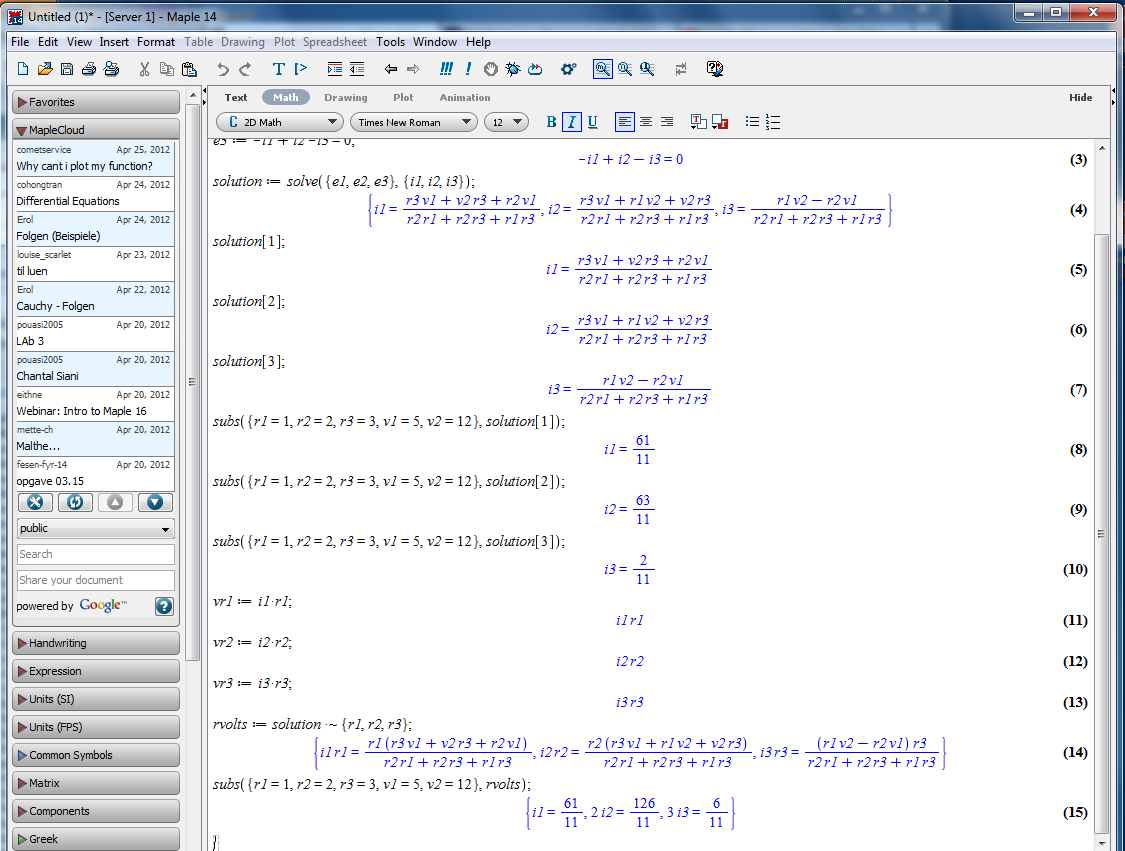Pages created and updated by
Terry Sturtevant
Date Posted:
June 5, 2017
Maple Kirchhoff's Law Tutorial
Maple is a commercial program.
It is a computer algebra system (CAS) like
Maxima or Mathematica.
There are various tutorials out there on how to use Maple; this one
is designed to focus on its use for circuit analysis; i.e. lots of
use of Kirchhoff's Laws, and including complex numbers for AC
analysis with capacitors and inductors.
Sample DC Circuit
Here is a simple circuit:
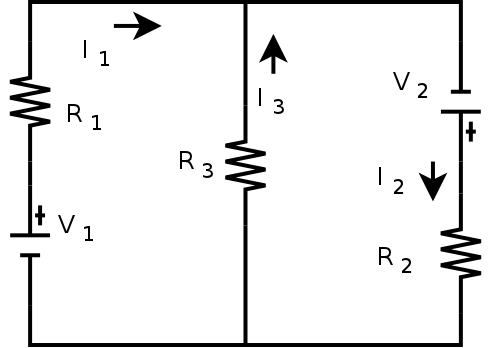
It gives us the following three Kirchhoff's Law
equations
(
See the complete analysis here.
)
:
-I
1 R
1 +
I
3 R
3 =
-V
1
-I
2 R
2
-I
3 R
3 =
-V
2
-I
1 +
I
2
-I
3 = 0
A computer algebra system can be very useful for analyzing
circuits like this.
-
-
-
-
-
-
-
-
-
-
Opening Maple:
- Open Maple from the menu or the desktop icon.
-
Solving Equations:
-
To solve a set of Kirchhoff's Law equations, use the
solve command, solving for
I1,
I2,
and I3:
At the prompt, type in the the commands as shown:
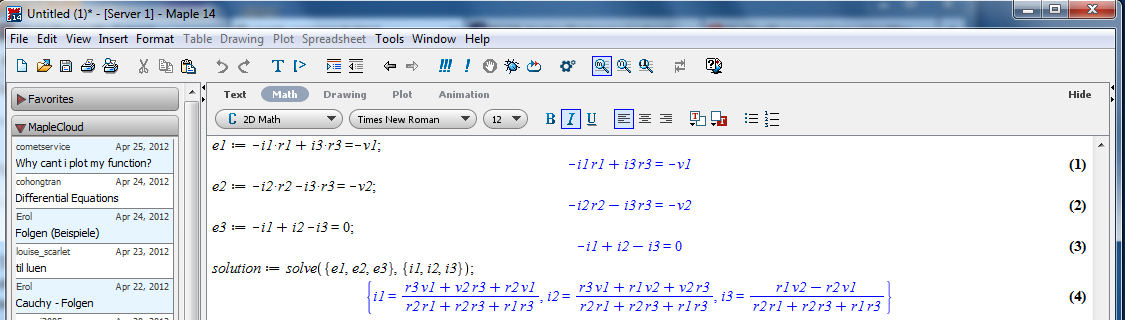
The solve command gives
the solution vector.
- The solution is a vector of currents.
We can pick off a single current by using an
index with the previous result:

- You can substitute in specific component values:
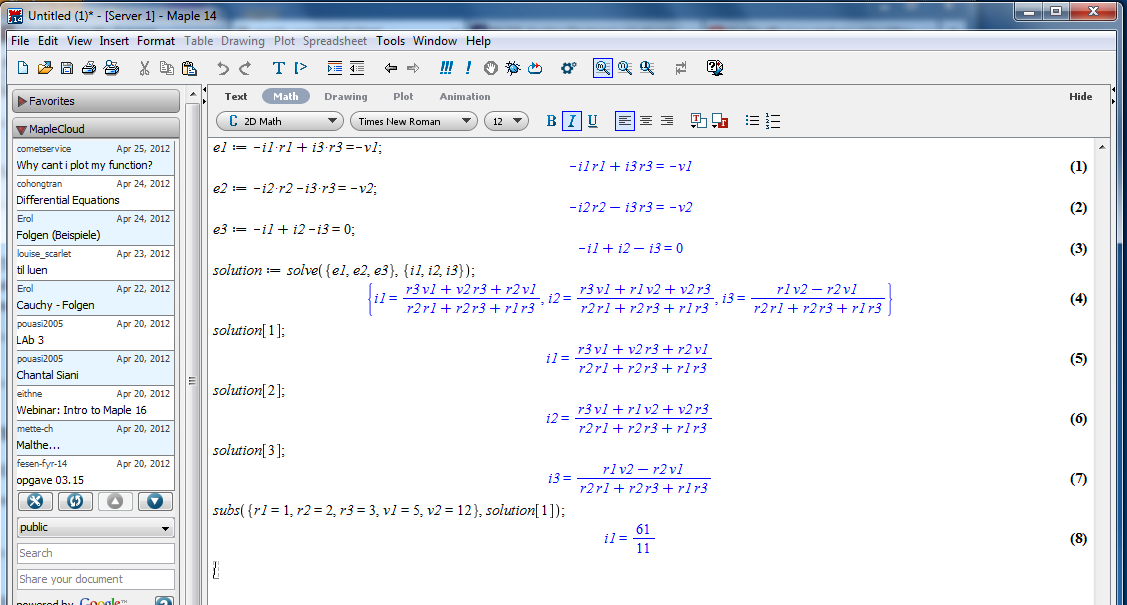
If numbers are not integers, results will also be
non-integer
Note that as soon as we use scientific notation, values
become non-integer.
- We can get the voltage across a resistor by multiplying
the current times the resistance, and assigning it to a new
variable:
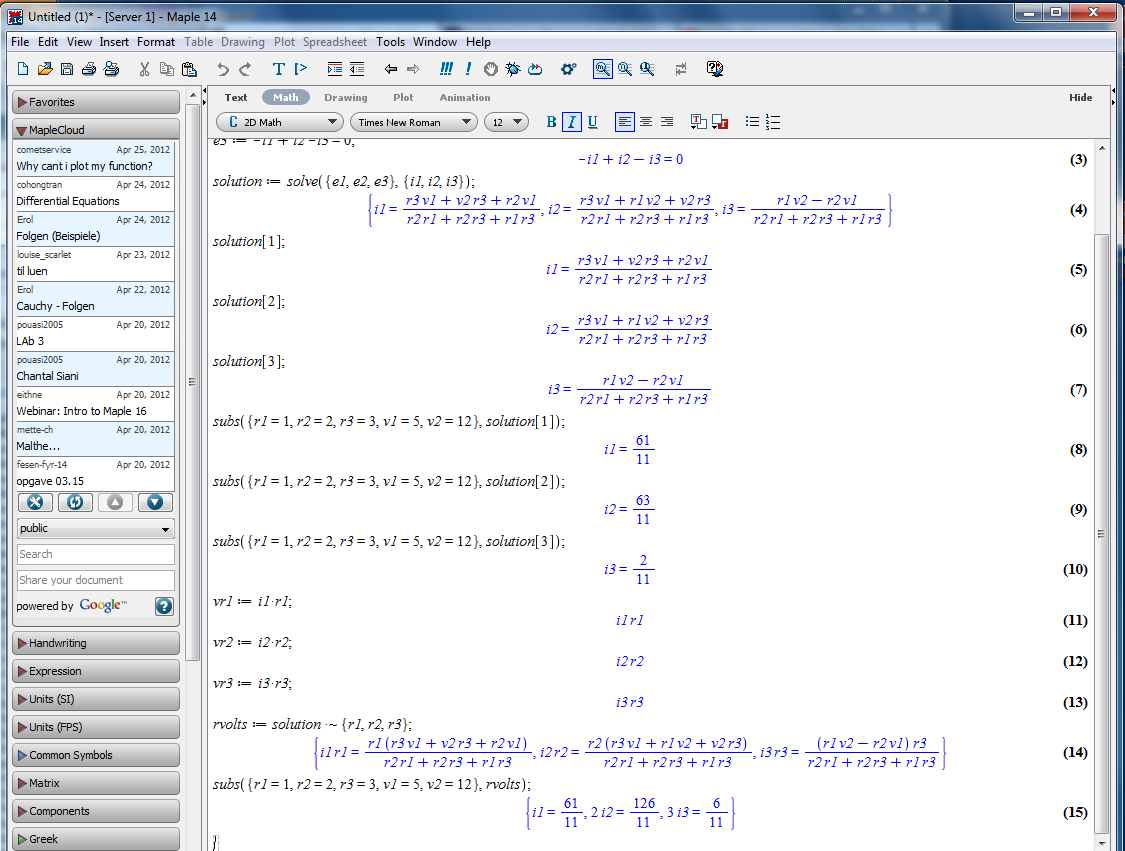
Important tip: To combine two elements of two different
arrays of the same size,
just put a tilde after whatever operation you choose
(such as +, -, etc.).
-
Saving a Session:
- This allows you to come back to it later with all
of the variables the same.
To save a session:
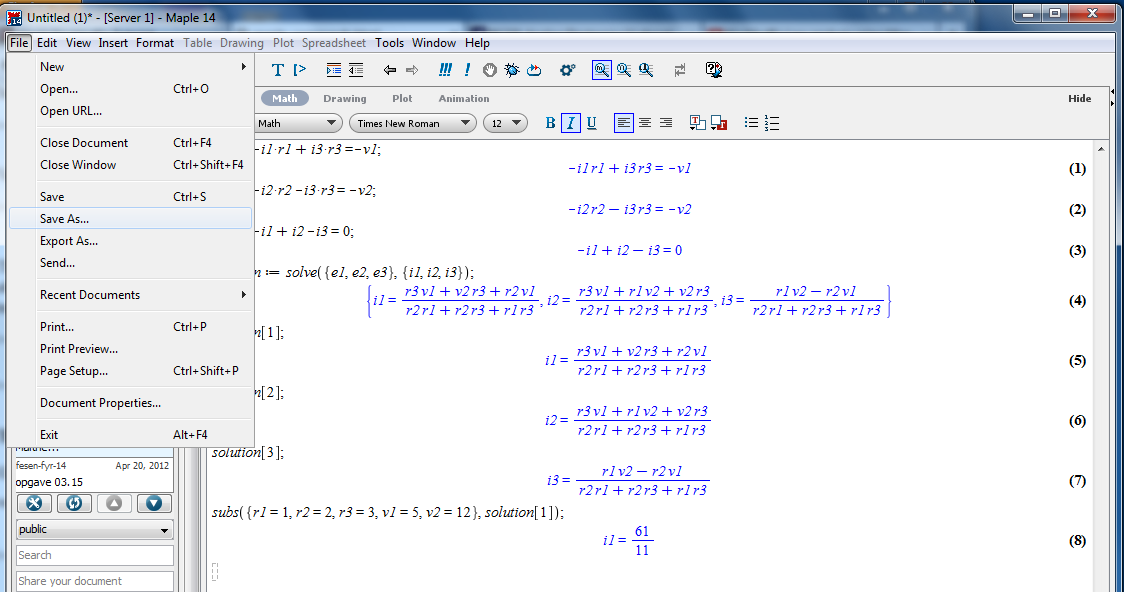
-
Quitting Maxima:
- Quitting maxima:
Choose Exit from the menu.
-
Loading a Previous Session:
- It's nice to be able to pick up where you left off, so you can
keep developing
an analysis over time.
To load a previous session:
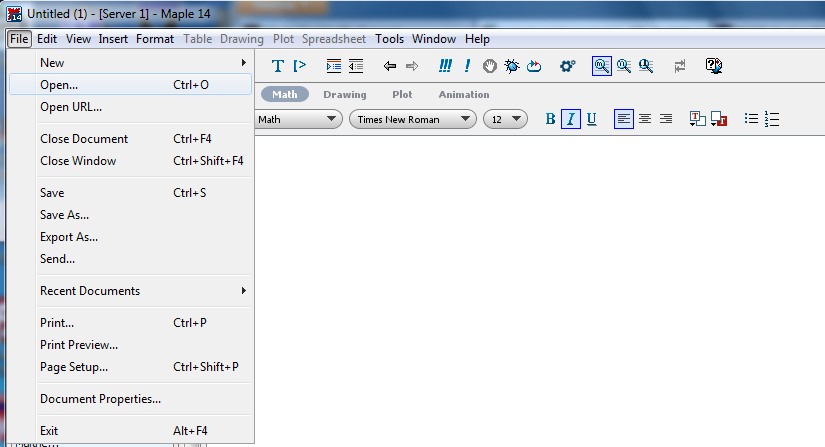
Everything should be as you left it.
- Previous statements can be re-executed and/or edited.
- Statements can be re-evaluated with different numbers.
-
Redefining Variables:
- Variables can be changed.
-
Getting Resistor Voltages:
- We can pick off individual current equations as well as
just the results for each current:
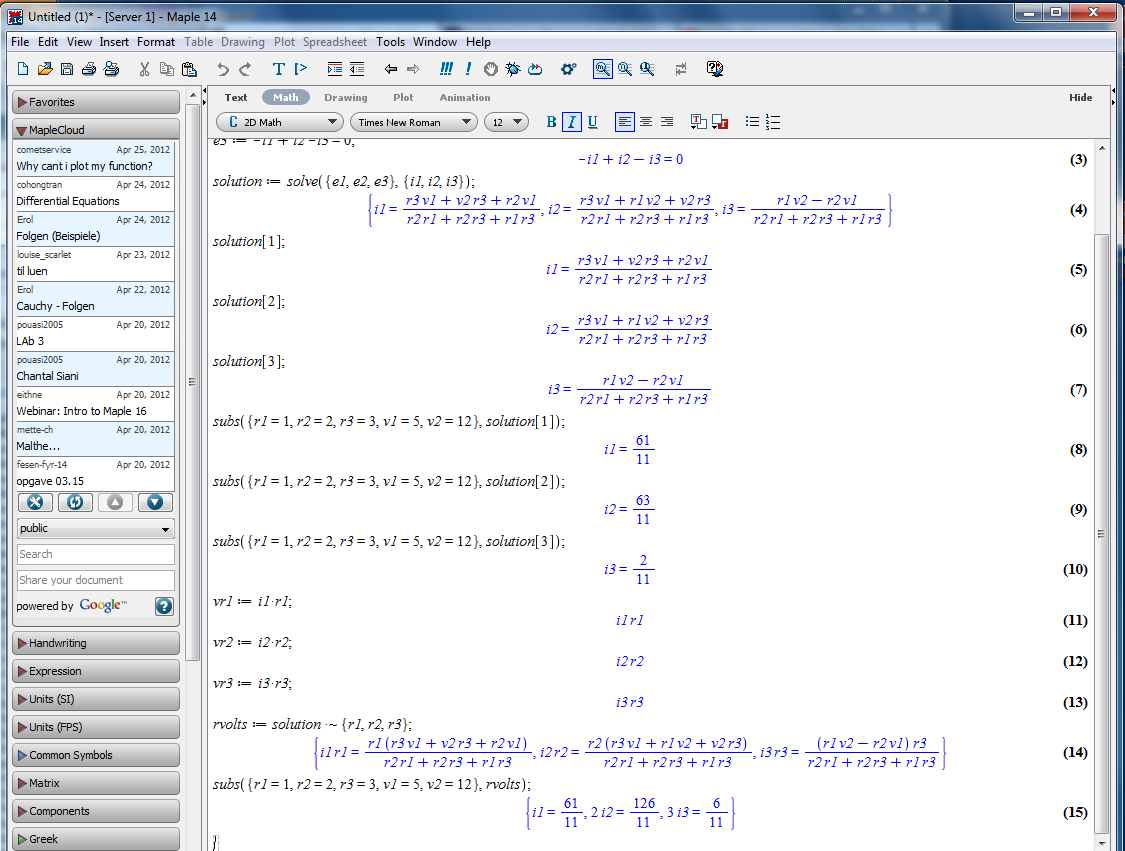
-
Phasors and AC Circuits (external document)
-
Links: