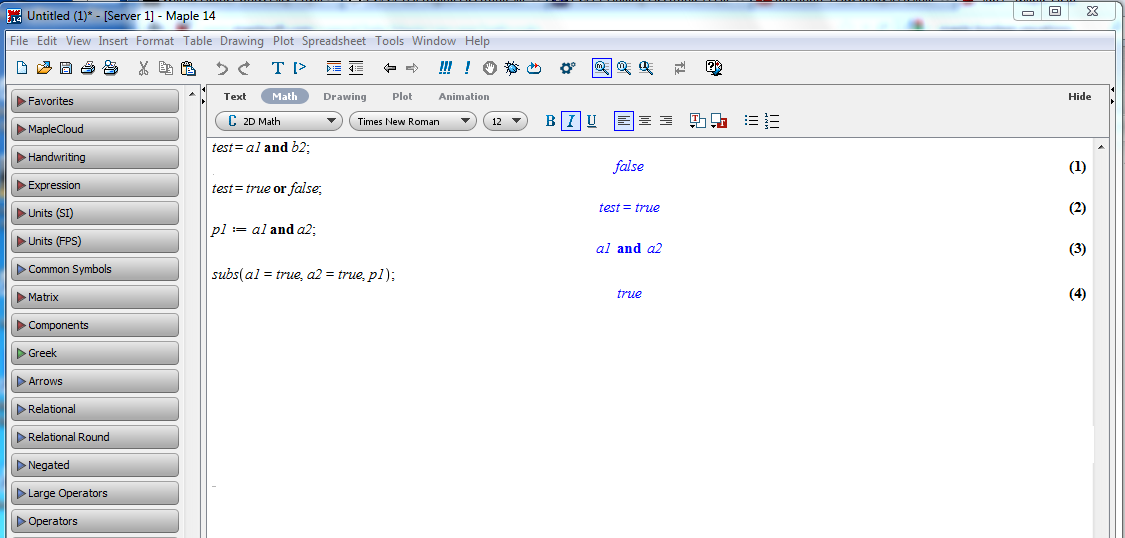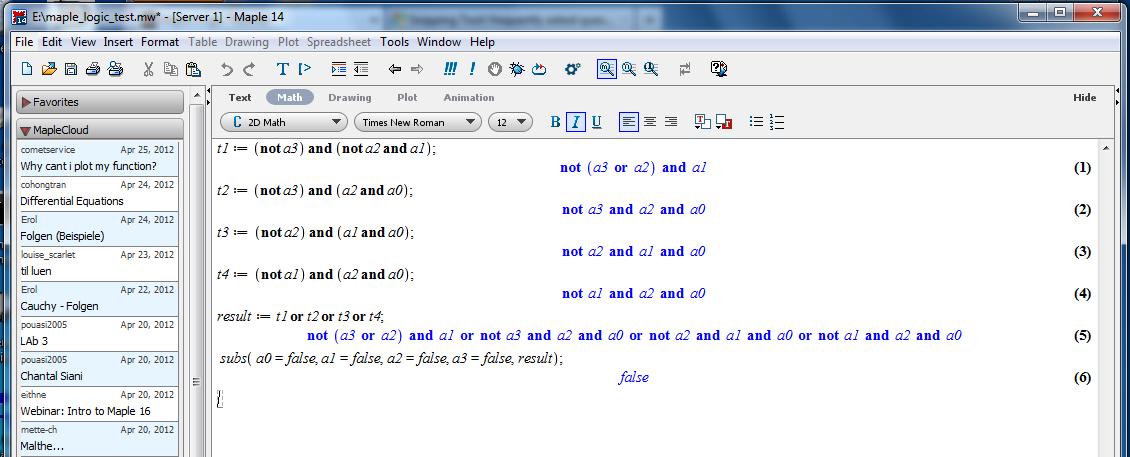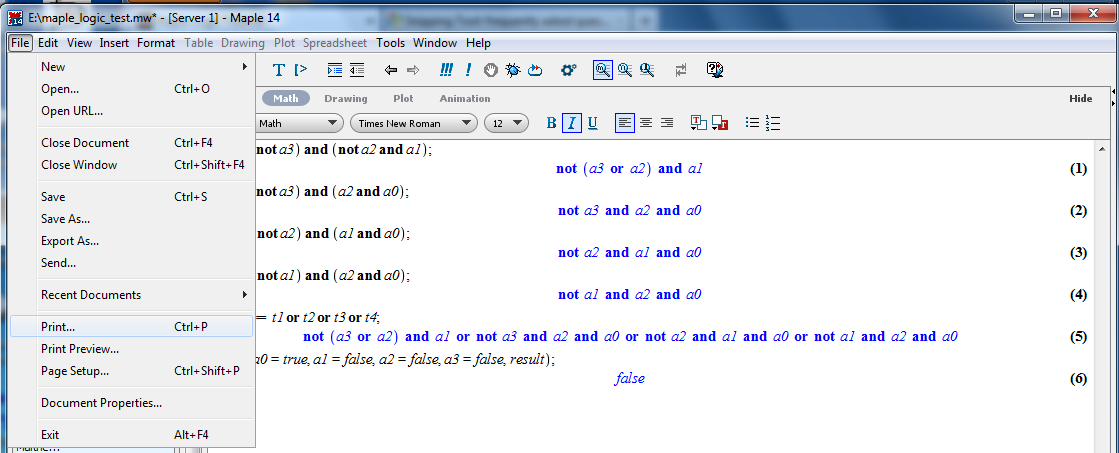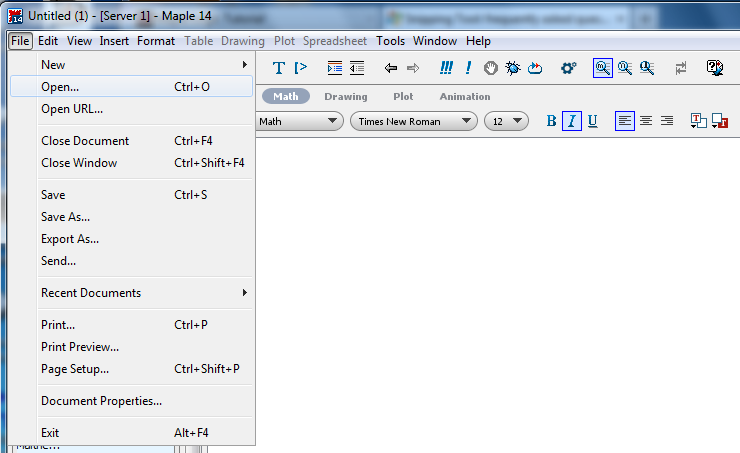Pages created and updated by
Terry Sturtevant
Date Posted:
May 12, 2017
Maple Logic Tutorial
Maple is a commercial program.
It is a computer algebra system (CAS) like
Maxima or Mathematica.
There are various tutorials out there on how to use Maple; this one
is designed to focus on its use for digital circuit analysis; i.e.
lots of
use of Boolean algebra.
Sample Digital Logic Circuit
Here is a simple circuit:
Prime Number
Indentifier Circuit
It gives us the following boolean Sum-Of-Products (SOP)
equation
:
prime =
a3
a2
a
1
+
a3
a
2
a
0
+
a2
a
1
a
0
+
a
2
a1
a
0
A computer algebra system can be very useful for analyzing
circuits like this.
-
-
-
-
-
-
-
-
Opening Maple:
- Open Maple from the menu or from its icon on the desktop.
-
Entering Equations:
-
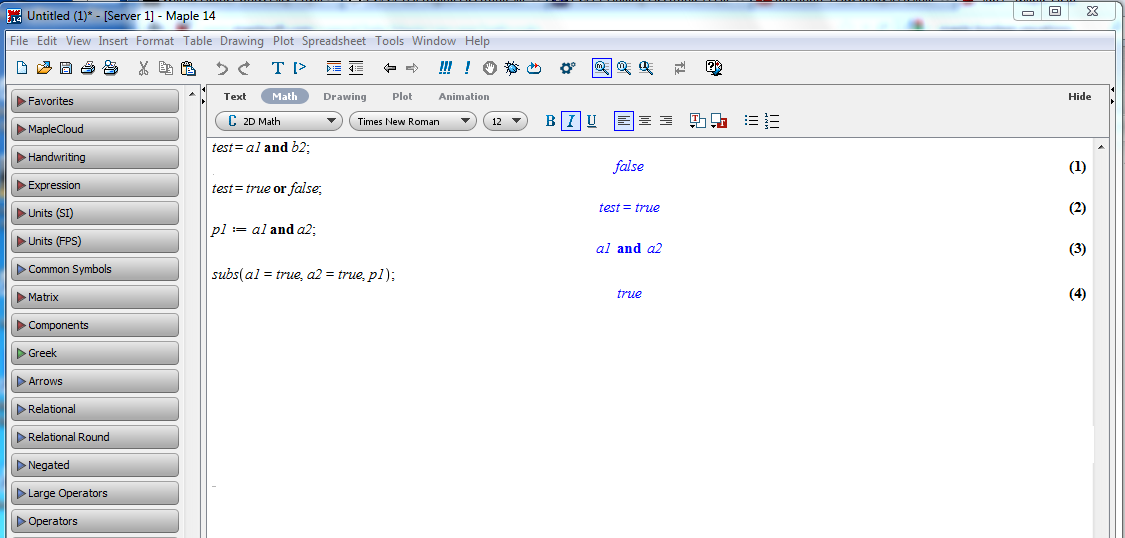
To enter a boolean equation,
At the prompt, type in the the command as shown:
t1:= (not a3) and (not a2 and a1);
(not a3) and (not a2) and a1
This is the first term in the equation; we can type in each term
separately to keep them all straight.
t2:= (not a3) and (a2 and a0);
(not a3) and a2 and a0
t3:=(not a2) and (a1 and a0);
(not a2) and a1 and a0
t4:=(not a1) and (a2 and a0);
(not a1) and a2 and a0
We can combine the individual terms easily by their names,
like this:
result:= t1 or t2 or t3 or t4;
((not a3) and (not a2) and a1) or ((not a3) and a2 and a0)
or ((not a2) and a1 and a0) or ((not a1) and a2 and a0)
Now result represents the complete expression for
the function.
- You can substitute in specific component values:
subs( a0=false, a1=false,a2=false, a3=false,result);
false
- You can repeat the previous instruction with each of the
different input possibilities to check the entire function.
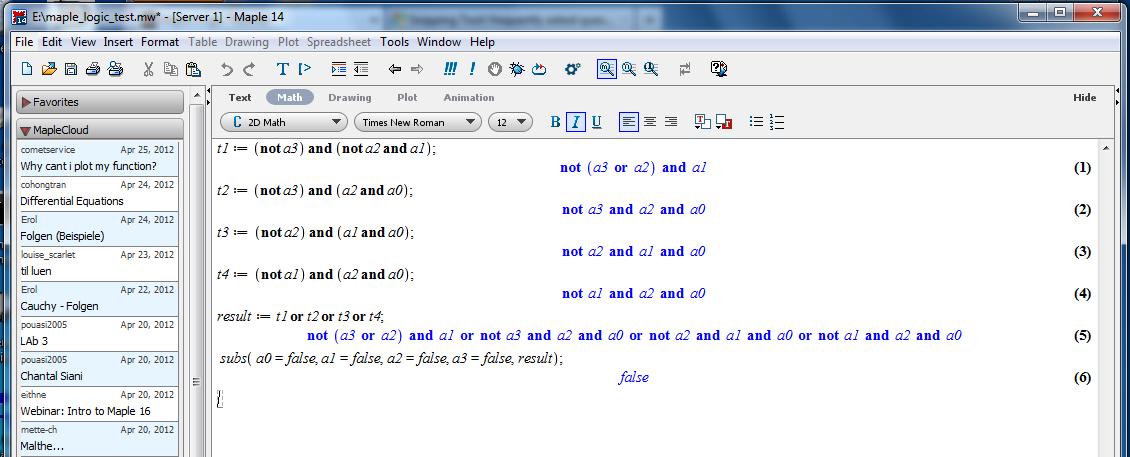
- You can print the session for future reference as well..
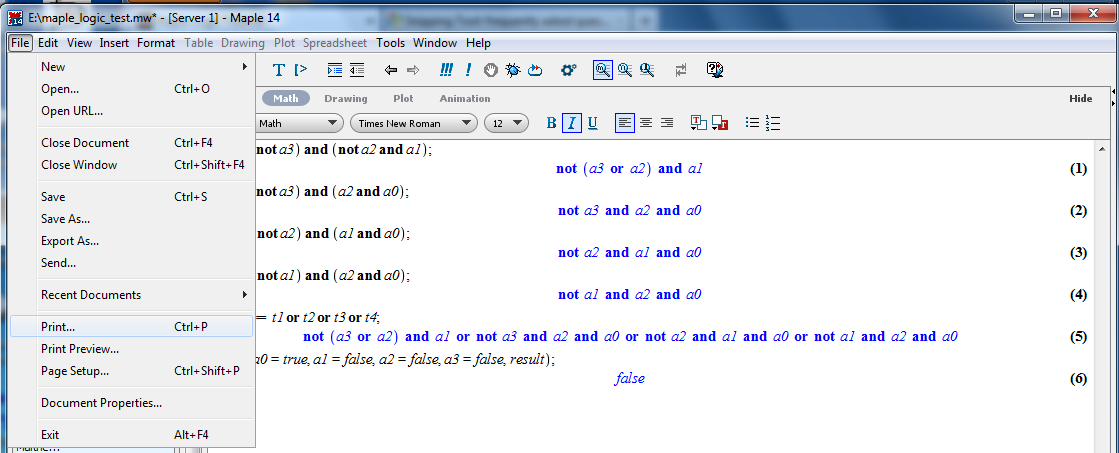
-
Saving a Session:
- Saving a session:
From the menu, choose the option to save.

-
Quitting Maple:
- Quitting maple:
Choose Exit from the menu.
-
Loading a Previous Session:
- It's nice to be able to pick up where you left off,
so you can keep developing
an analysis over time.
To loading a previous session:
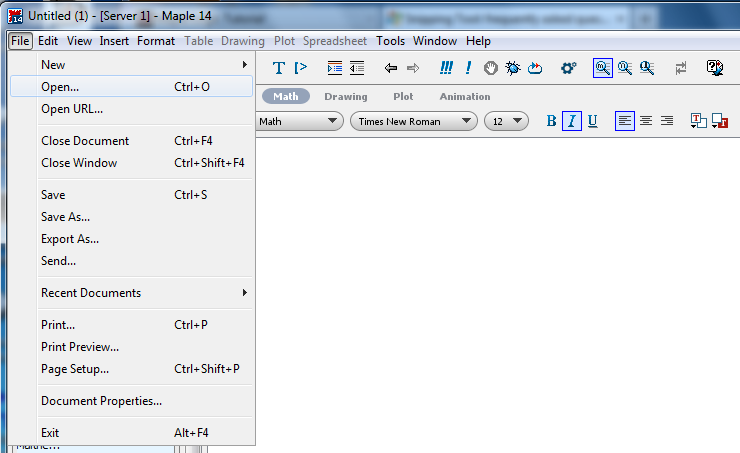
Everything should be just as you left it.
- Previous statements can be re-executed and/or altered.
-
Redefining Variables:
- Variables can be changed by simply editing the lines on which they are defined
and hitting Enter again.
We can continue on, substituting all of the input variable
combinations.
-
Links: